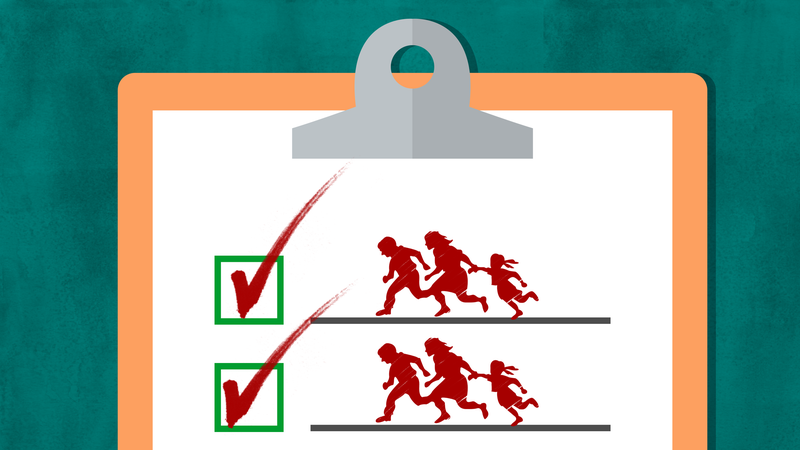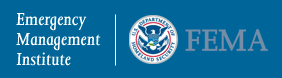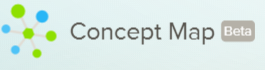Mojo Networks Introduces Mojo Enforce for the K-12 Education Marketplace and Chromebooks
Mojo Networks Introduces Mojo Enforce for the K-12 Education Marketplace
Mojo Enforce is the First Cloud Managed WiFi Feature to Integrate Directly Into Google for Education to Automatically Enact Policies on the School’s WiFi Network
This is a great option for schools to control access to their wireless networks and works with Chromebooks.

Mountain View, CA, September 7, 2016 – Many K-12 schools and districts have challenges in controlling what devices connect to their WiFi networks because of the limitations of current WiFi authentication techniques. With the continued growth of connected devices – iPads, Chromebooks, smartphones and tablets and more – in schools, there is a growing need for school IT administrators to control WiFi device connections.
Mojo Networks, a leader in secure cloud managed WiFi for the
K-12 educational market, announces Mojo Enforce. Enforce takes policies for network access and device management from third party systems and applies them to the WiFi network; the first integration for Enforce is with Google for Education. With Enforce, Mojo is the first cloud managed WiFi to integrate with Google for Education to ensure that only devices registered in the school’s Google domain are able to connect to the school WiFi network and enforce network access policies. This unique integration, coupled with Mojo Network’s robust cloud managed WiFi solution and
high-performing access points, brings even more control, usability and ease-of-use to school districts.
According to data from Google, more than 50 million students, teachers and administrators around the world rely on Google for Education to learn and work together. Managing the WiFi credentials for those 50-plus million and growing individuals is handled by the network administrator, but is not easily integrated.
Currently, schools use two primary methods to authenticate devices on WiFi networks: PSK (Personal Shared Key) or 802.1x (the standard for post-based Network Access Control). But both have their limitations. PSK is easy to deploy but the passphrase is too easily shared with no real limitations, and 802.1x is costly as it typically requires on-premises appliances (AAA and User Directory). In the case of Google for Education schools, there is a need to create a local copy of the user database from Google Apps.
With both techniques, there is no real way for school network administrators to control which devices can connect to the network. Allowing unauthorized devices creates performance issues with too many devices; gives no visibility or control; and, creates IT management headaches. Mojo’s integration with Google adds an additional layer of authentication above PSK or 802.1x, providing administrators the control to define what devices connect to the network. Enforce is easy to setup with no additional licenses or on-prem appliances; it works on top of the existing school Mojo WiFi network without the need for any client or network re-configuration.
“It’s great to see a WiFi infrastructure vendor like Mojo Networks develop a direct integration with Google for Education that solves a real challenge people in my position face daily,” said Vernon Young, Director of Information Technology at Oakland Catholic High School. “With this integration, I have real control over who connects to our network and am able to ensure secure access for every student and teacher throughout our high school.”
“Mojo Networks looks to automate WiFi management for all our customers, whether it’s the large enterprise, higher education or K-12 school districts,” said Sriram Venkiteswaran, Director Product Management at Mojo Networks. “We look at technology and WiFi – and specifically the tools, automation and pricing of Mojo – as an enabler of education. With Mojo Enforce, we free up time for the network administrator, and secure WiFi for students and teachers alike with a low-cost, simple and functional process.”
How Mojo Enforce Works
Mojo Cloud fetches the enrolled devices (Chromebooks, iPads, etc.) from the school’s or district’s Google for Education account
Mojo Cloud pushes out the allowed device list to all Mojo cloud managed access points
The devices connect using either PSK or 802.1x authentication
If authorized, access point assign role / network policy based on device OU membership
If unauthorized, the access point denies the connection
With the ease of set-up and use, what was a complicated process and a pain point for school districts has become a non-issue. Mojo cloud managed WiFi coupled with Google for Education brings another level of authentication to schools and highlights the greater value of cloud managed WiFi. Mojo Networks is about making the school IT administrators life easier, with students and teachers easily connecting to WiFi and learning.
Enforce and the integration into Google for Education will be available in Q4 2016, with other integrations coming in 2017. The open beta will begin Q3 2016; to sign up for the beta, please fill out the form at
http://mojonetworks.com/google-early-access.
.