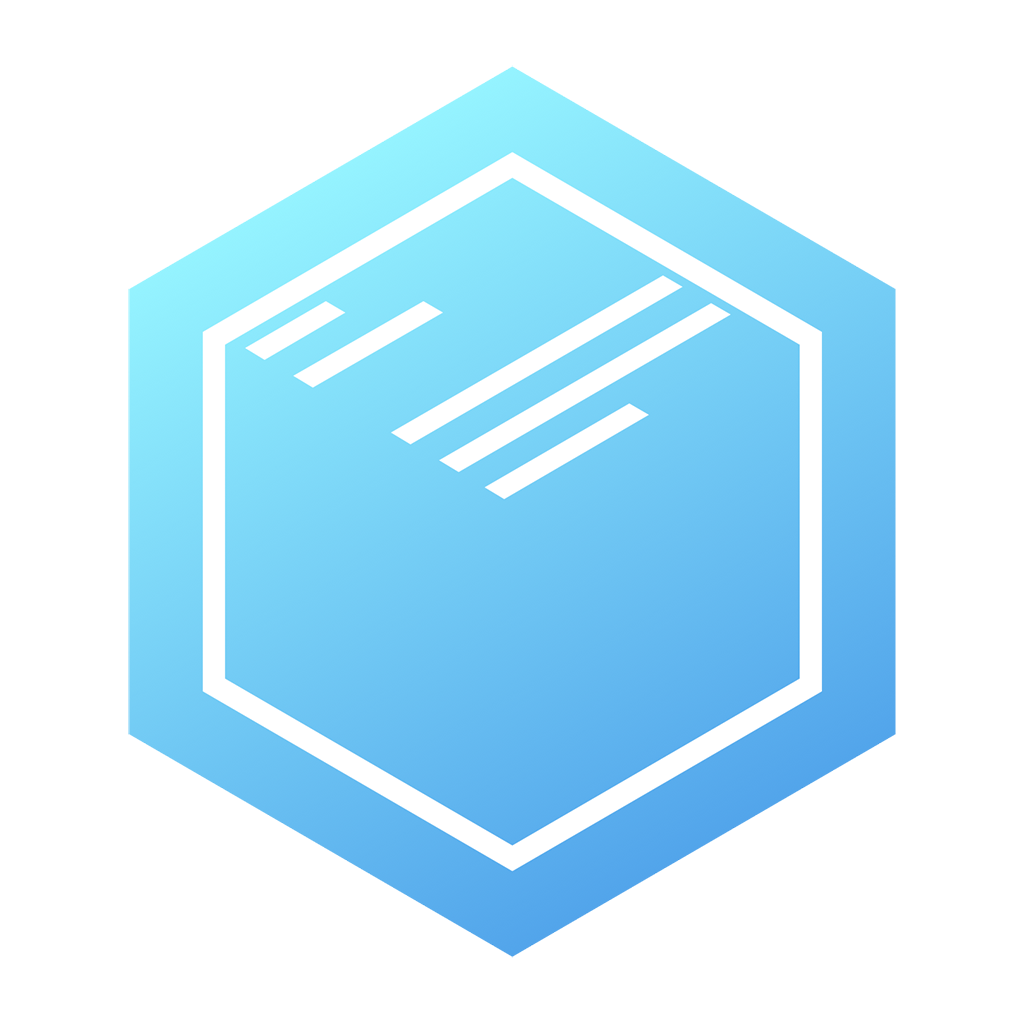Enable Dropbox Integration into your Chromebook File Manager
If you use a Chromebook, you are also using Google Apps and Google Drive as your file storage. But many people, myself included, also use Dropbox for file storage and backup. Dropbox, like Drive, allows you to sync and backup your files on any device and then access them online or via moible apps or the Windows/Mac clients. On a Chromebook, you used to have to go to the web interface, but now, thanks to a developer, you can access your Dropbox files right in your Chromebook File Manager Interface for easy access to all of your files.
Go to the app's page in the store here: File System for Dropbox. You install it like any other Chrome app or extension, but this one only works on devices running Chrome OS. Install it, click on the icon, mount your Dropbox. It will take you through authorizing it with your Dropbox account and then you are ready to go. Click on any file just as you would in any other way.